You can put just about any type of content into the classroom steps. Pictures and videos help to make the pages more interesting and engaging. You can use graphic elements to make the pages more readable.
TO ADD FILES: You add files from the Classroom Entry page itself. You use this section to upload as many files as you want to make available from that webpage. These extensions can be used: txt pdf xls xlsx doc docx jpg jpeg png bmp ppt pptx psd odt ott gif ods odp odg otp ots
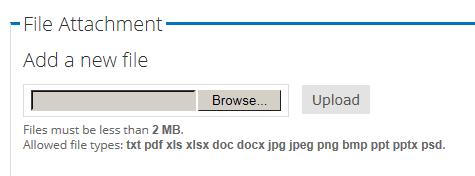
Files that you upload are identified in the Classroom as File Attachment and will display as below on that Step page.
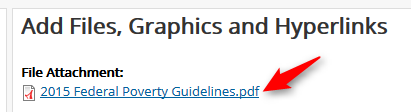
TO ADD GRAPHICS: There are icons among the tools for the Body section that include inserting graphics (Images) and IFrames. The tool on the left inserts a Graphics element (image) and the one on the right is for IFrames.

To insert an image, position your cursor in the Body section where you want the image, click on the Image icon. Click on Browse Server to select and insert an image that you have already uploaded, or to upload an image file from your local computer. There are options to add a border or hyperlink to the image, resize and position it on your classroom page.
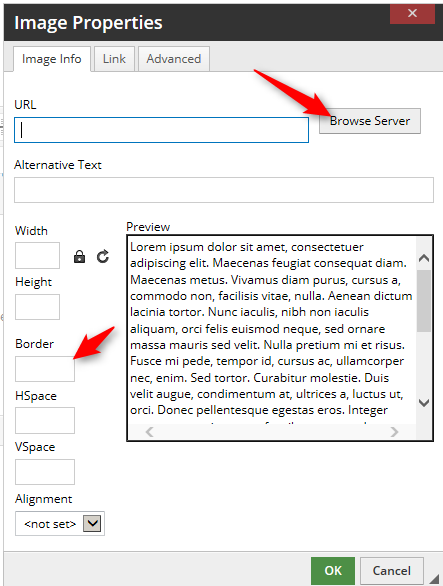
IMPORTANT: Your images are automatically stored in a folder accessible to everyone at your organization who has an associated account on LearnTheLaw.org. When you browse in the image upload area, you will see your own folder, it will be named "Org" with several numbers after it. This is a PUBLIC SPACE, any items that you put there would not be private. Please review our Terms of Use if you have any questions.
An IFrame is used to embed another document or video in your classroom page.
TO ADD HYPERLINKS: You can add hyperlinks to your web pages using the "Link" icon. Just highlight your text, click on the Link icon and copy and paste in the hyperlink.